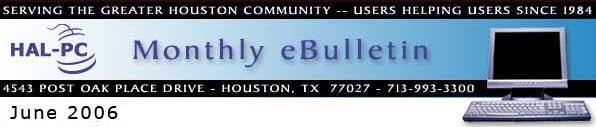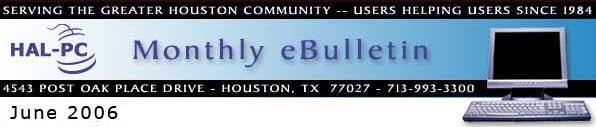PROTECT YOUR WIRELESS NETWORK!
Wireless networks add convenience to your home computing experience, but without basic security procedures they also make your information vulnerable to outsiders who do NOT wish you well. Here are some simple steps that will help you secure your wireless network.
Encryption - Turn on WEP (Wired Equivalent Privacy) and set it to the highest level that your AP (Access Point) supports. If your router doesn't have key generator built-in then there are some handy sites that can be found with Google that can generate a key for you. Make sure you write the hex code down and keep it in a safe place, because you will have to have it to set up your other computers. WARNING: 64bit WEP is eaisly cracked, so go with 128bit if your hardware supports it. Either one is, at least, a good deterrent for the moochers.
SSID - Change the default SSID (Service Set IDentifier) assigned to your AP. People know that if it says "default" then the person that set it up probably didn't bother securing anything else. Some APs even allow you to turn off SSID broadcasting. This is one of the most important features you could look for when shopping for a router. What they can't see won't tempt them.
Filtering - Enable MAC Filtering! This will prevent anyone from accessing your network without you manually adding their address to the list (this includes your own computers). In order to find out what the MAC address of your computer's wireless card is, you will need to, with Windows at least, open a DOS prompt and type "ipconfig /all | more" and look for the Physical Address (something like 0E-23-80-43-E3-D4). There may be more than one ethernet device listed if you have a modem (HINT: The PPP Adapter is a dialup modem, NOT the ethernet card) or Firewire (The 1394 adaptor). You may be fortunate enough to have a router that can provide you with a list of associated clients that you can choose from. Read the manual that came with the router for more information on how to make use of this feature since they are all different.
Password - Change the default password for your AP! Anyone can look up the default on a site like CIRT.net. Don't forget to write it down and put it in a safe place (like on a Post-It under your keyboard or taped to the bottom of the router).
Save Info For Future Reference - Write down pertinent information and tape it to the bottom of your router - for example:
Router IP - 192.168.2.1
Username - admin
Password - pAsswOrd
SSID - MyPrivateWLAN
channel - 10
Wep key 128bit HEX
c69d8659b2c8e0a2ce9ef76d6f
|